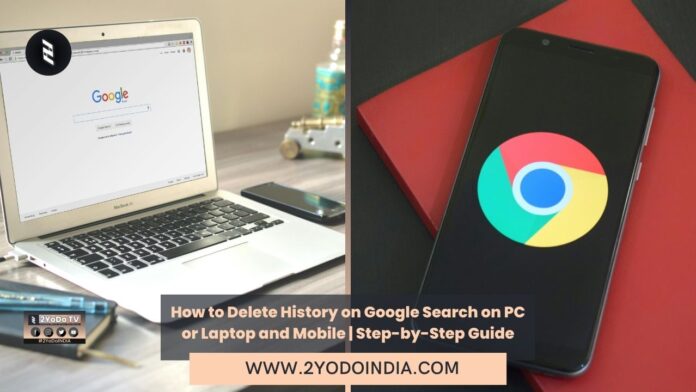As many says that Google know everything, let it’s your favourite star, your favourite artist, or it may be anything else as Google gives you near to accurate results whenever you search on it.
This is because Google saves all these activities in your Google account.
Google uses this data to give you a personalise experience based on your search history.
But, if you don’t want Google to track your search history, it’s good to delete it.
Also, you can also turn off the tracking.
How to Delete Google Search History on PC or Mac?
How to Delete Search History on Google Chrome?
Follow These Steps :
- Open Google Chrome on your laptop or PC.
- Click on three vertical dots in the top-right corner.
- Go to the History option.
- Click History from the menu.
- Or, you can also press Cltr + H on Windows or Cmd + Y on Mac.
- Now, click on Clear Browsing data, which will appear on the left side of the menu.
- Tick the mark on the Browsing history box.
- Click on Clear Data.
Doing this, you can delete your Google search history from your Google Chrome browser.
But, it is important to note that the above-mention method will only delete your Google search history from the Google Chrome browser,
How to Delete Search History from Google Account?
If you want to delete your activity history, you need to delete it from your Google account.
Clearing all the history from your account will delete the search history from all the devices you are log in to, websites you have visit, and even the videos you have watch.
Follow These Steps :
- Open Google Chrome.
- Search for Google’s My Activity page.
- Login or select the desire account from which you want to delete the search history.
- Just beneath the search bar, you will find the Delete option.
- Select the range from which you want to delete the search history.
- You can also select All Time to delete all the Google search history.
- You will see a pop-up message to confirm whether you want to delete your Search history. Click on Delete.
Doing this, Google will clear all the browsing history from your Google account.
How to Delete Google Search History on Android?
You can also delete the search history on your Android smartphone.
There are two ways through which you can delete the Google search history from your Android phone, including Google Search and Google Chrome.
How to Delete Google Search History via Google Search App on Android Smartphone?
Follow These Steps :
- Open the Google application on your Android smartphone.
- Click on your profile image.
- Go to Search History from the menu.
- Select the Delete option.
- Select the date range according to your need.
- You can select from Today, a custom range, Delete All Time, and many more.
- When done, select the Delete option and your search history will be deleted automatically.
How to Delete Google Search History via Google Chrome on Android Smartphone?
Follow These Steps :
- Open the Google Chrome application on your Android device.
- Tap on the three dots in the top-right corner.
- Select History from the menu.
- Tap on Clear browsing data.
- Tap on the Browsing history option from the list and select the time range.
- When done, tap on Clear Data.
How to Delete Google Search History on iOS?
Follow These Steps :
- Open the Google Chrome application on your iOS device.
- Tap on the three horizontal dots at the bottom right corner of the app.
- Tap on the History option from the menu.
- Now, tap on Clear Browsing Data at the bottom of the app.
- From the menu, select Browsing History from the options.
- Now, select the time range for the browsing history you want to delete.
- Tap on the Clear Browsing button and then again on the same to confirm.
Doing this, you can easily delete your browsing history on your iOS device.
How to Set Auto-Delete for Google My Activity History?
As Google also allows you to auto-delete your search history.
The Google My Activity page allows you to delete your search, web, and activity history every 3, 18, or 36 months.
Follow These Steps :
- Open the Google My Activity page on your Chrome or any other browser.
- Go to the Web & App Activity section.
- Scroll down to the Auto-delete option.
- Click on Choose an auto-delete option.
- Select the duration of the auto-delete activity.
- You can select from 3, 18, or 36 months.
- Click on Next, and you will see a list of search histories for that tenure.
- Click on Confirm.
Doing this will allow you to auto-delete all search activity from your Google account for a fix period.
How to Stop Tracking in Google My Activity?
Many users don’t want Google to track their browsing history.
As Google gives you the option to limit its tracking on the My Activity page.
Follow These Steps :
- Open the My Activity page on your desktop or mobile device.
- Click on the Web & App Activity section.
- Select Turn off on the next page.
Doing this will allow you to stop tracking in the future.
But, note that turning off tracking may affect the personalize experience that Google gives you based on your search history.
So, you can use the same steps to turn off Location History and YouTube history on the My Activity page.