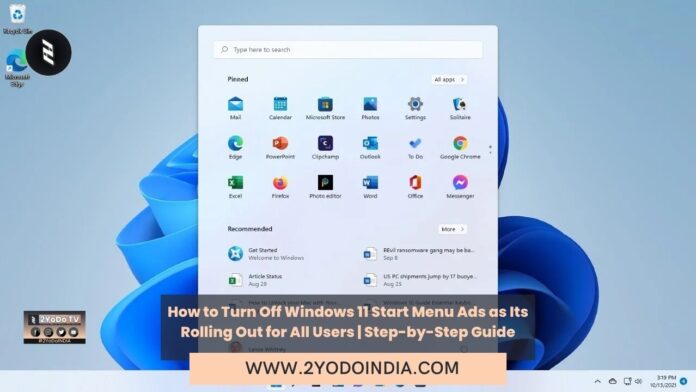Windows 11 Start menu is getting an update that might leave some users feeling annoy as Microsoft is rolling out Start menu ads with the new Windows 11 update that is expect to reach all users this week.
These ads are shown as part of the recommend section and Microsoft is pitching them as a discoverability feature to learn about “great” Microsoft Store apps.
But, for those who prefer that their Start menu remains clean and without advertisements, there is an easy solution to disable them.
These personalise ads are part of Microsoft’s Windows KB5036980 update, which was in preview for the last two weeks.
As per a report, Microsoft began testing with ads earlier this month.
Now, on support page, Microsoft reveal the addition of ads and said :
“The Recommended section of the Start menu will show some Microsoft Store apps. These apps come from a small set of curated developers. This will help you to discover some of the great apps that are available.”
As per reports, some users are already seeing these ads.
Currently, the recommend section shows the recently used files and apps, but, based on some screenshots we have seen online, the ads will begin to feature in this area.
As there are no visual cues to identify a promote app compare to one you already have apart from the user’s knowledge of installed apps.
There is one small hint while all other install apps show the time when it was last use, promote apps come with a small description of it.
How to Disable Windows 11 Start Menu Ads?
Microsoft is not pushing these ads on users without any escape.
The Microsoft has also explain an easy method to disable these ads.
Some users might find value in these ads as they are select developers and can help in discovering useful apps.
But, if you would rather not see them and want to return the Start menu to its pristine appearance then,
Follow These Steps :
- Click on the Start menu.
- Locate the Settings app and click on it.
- Click on Personalisation.
- Within the Personalisation menu, locate Start and click on it.
- Look for the fourth option from the top title Show recommendations for tips, app promotions, and more.
- Turn off the toggle for the option.
- The ads should be disable.