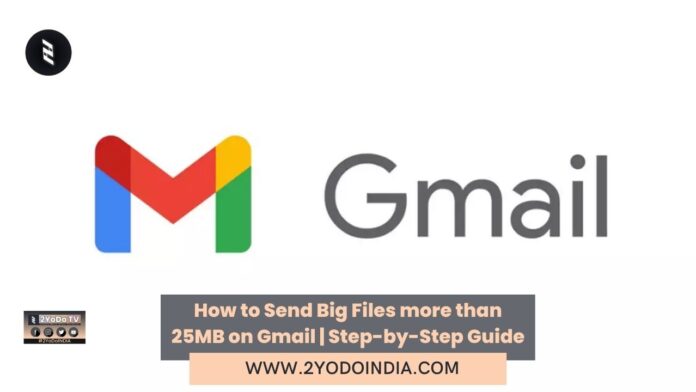There are some features that can be annoying for many users as Gmail is the most widely use email service in the world. Gmail restricts users from sharing files or photos larger than 25MB, which can be inconvenient for those who exchange such content.
But, Google has introduce a solution by adding the ‘Insert using Drive’ option to its email app, making it simpler to send large attachments.
Google Introduces Med-Gemini Family of Multimodal Medical AI Models, Claimed to Outperform GPT-4
— 2YoDoINDIA News Network (@2yodoindia) May 1, 2024
for more news visit https://t.co/98KV4yIruC#2YoDoINDIA #Google #GoogleGemini #AI #ArtificialIntelligence #GPT4 pic.twitter.com/1NDXGgMSun
How to Send Files or Photos Larger than 25MB via Google Drive?
Follow These Steps :
- First, upload your photos or files to Google Drive using the Google Drive app on your device.
- While composing an email in Gmail on a desktop, look for the Drive icon at the bottom of the screen.
- And on a smartphone, tap the attachment icon.
- Tap the Drive icon or attachment icon to access your Google Drive files.
- Choose the files you want to attach and tap “Select” or “Insert.”
- Google will create a link to the file in Google Drive, which will be automatically insert into your email.
- Before sending the email, Google will prompt you to set the file sharing options.
- Choose whether you want the recipient to view or edit the files.
- You can also select the “anyone with the link” option for broader access.
- After setting the sharing options, send the email to the recipient.
- The recipient can click the link in the email to download the file from Google Drive.