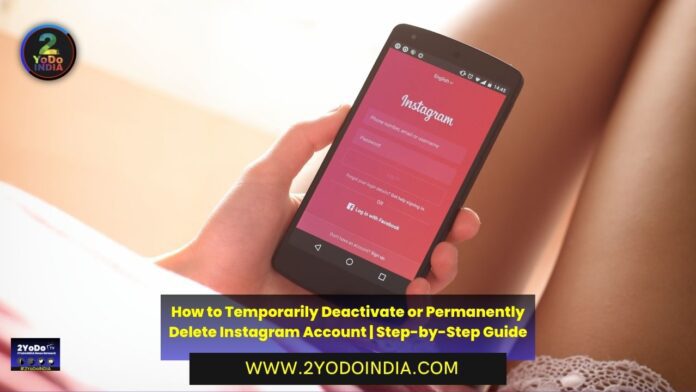Instagram is one of the most popular social media apps. Many use it to not only share photos and videos for fun, but many are also taking advantage of this platform to run small businesses and earn money.
Millennials and younger audiences also tend to spend hours just scrolling through their Instagram feed, which can take a toll on their mental health in the long run.
If you want to avoid falling into this trap, it’s best to take a break or simply get off the addictive platform altogether.
Today 2YoDo we’ll tell you how you can deactivate your Instagram account temporarily or simply delete it permanently.
You can do this process from a desktop computer via an Internet browser, or by your Android or iPhone smartphone app.
How to Temporarily Deactivate Instagram Account from iPhone App?
Follow These Steps :
- Tap your profile picture in the bottom right corner.
- Tap the three-bar symbol in the top-right.
- Tap Settings and privacy.
- Tap Account.
- Then tap Delete account at the bottom.
- Tap Deactivate account.
- Now select an option from the drop-down menu below Why are you deactivating your account?
- Re-enter the password for your account.
- The option to deactivate your account will only appear after you’ve select a reason from the menu and enter your password.
- Tap Temporarily deactivate account.
How to Permanently Delete Instagram Account from iPhone App?
Follow These Steps :
- Tap your profile picture in the bottom right corner.
- Tap the three-bar symbol in the top-right.
- Then tap Settings and privacy.
- Tap Account.
- Now, tap Delete account at the bottom.
- Tap Delete account.
- Then tap Continue deleting account.
- Select an option from the drop-down menu below, Why do you want to delete ABC? and re-enter your password.
- Tap Delete ABC.
- Lastly, tap OK to confirm.
How to Temporarily Deactivate Instagram Account from Desktop Browser?
Follow These Steps :
- Log in to instagram.com from a computer.
- Click your profile picture in the top right.
- Click Profile.
- Now click Edit profile.
- Scroll down, then click Temporarily deactivate my account in the bottom right.
- Select an option from the drop-down menu next to Why are you deactivating your account?
- Re-enter your password.
- Tap Temporarily deactivate account.
- Tap Yes to confirm.
How to Permanently Delete Instagram Account from Desktop Browser?
Follow These Steps :
- Log in to instagram.com from a computer.
- Go to the Delete your account page.
- Select an option from the drop-down menu below, Why do you want to delete ABC? and re-enter your password.
- Click Delete ABC.
How to Temporarily Deactivate Instagram Account from Android Phone App?
Follow These Steps :
- Tap your profile picture in the bottom right corner.
- Tap the three-bar symbol in the top-right.
- Tap Settings and privacy.
- Tap on Accounts Center.
- Then, Tap Personal details.
- Tap Account ownership and control.
- Now tap Deactivation or deletion.
- Tap Deactivation or deletion.
- Tap the account that you’d like to temporarily deactivate.
- Tap Deactivate account,
- Lastly, tap Continue.
How to Permanently Delete Instagram Account from Android Phone App?
Follow These Steps :
- Tap your profile picture in the bottom right corner.
- Tap the three-bar symbol in the top-right.
- Then tap Settings and privacy.
- Tap See more in Accounts Centre.
- Now tap Personal details.
- Tap Account ownership and control.
- Then tap Deactivation or deletion.
- Tap the account that you’d like to permanently delete.
- Tap Delete account.
- Lastly, tap Continue.
All these are the ways in which you can temporarily deactivate or permanently delete your Instagram account.