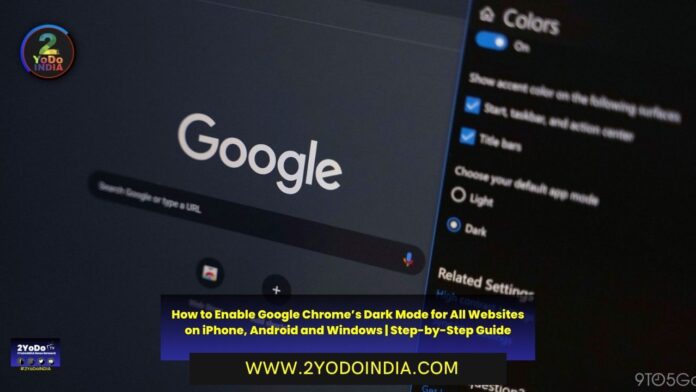Google Chrome is one of the most use application on Android, iOS, and Windows. If you are like the majority of people who browse the internet for hours on Google Chrome, the bright white light might cause eye fatigue and irritation.
As Google Chrome on all platforms comes with support for dark mode, some websites do not support it.
How to Enable Dark Mode on Google Chrome for Windows?
Turning on dark mode for Google Chrome on Windows is very easy.
The desktop app can also show invert white text with a black background on websites that do not support it.
Follow These Steps :
- Open Windows Settings
- Go to Personalisation
- Click on ‘Colours’.
- Under ‘Choose your colour’, tap on ‘Dark’
How to Force Dark Mode on Websites that do not Support it?
Follow These Steps :
- Open Google Chrome then type ‘chrome://flags‘ in the address bar and enter.
- On the page that shows up, type ‘dark mode’ in the search bar and you will see a flag named ‘Auto Dark mode for web contents’.
- Change it to ‘Enabled with simple RGB based inversion’ and relaunch Chrome.
How to Enable Dark Mode for Google Chrome on Android?
Forcing websites to use dark mode when using Google Chrome on Android devices is similar to how it’s done on Windows.
Follow These Steps :
- Open Google Chrome on your phone and type ‘chrome://flags‘ in the address bar.
- On the page that loads, search for dark and you will get two options, ‘Auto dark mode for web contents’ and ‘Darken websites checkbox in themes setting’.
- The first flag works similarly to the Windows version and setting it to ‘Enabled with simple RGB based inversion’ will do the trick for most people.
So, if you set the ‘Darken websites checkbox in themes setting’ to ‘Enabled’, it will enable the first flag depending on if you have enabled Dark mode for Chrome itself.
How to Enable Dark Mode on Google Chrome for iPhones?
Apple offers a simple solution to toggle dark mode for most apps.
Enabling system-wide dark mode on iOS will also enable it for Chrome.
Follow These Steps :
- On iPhones Go to ‘Settings’
- Navigate to ‘Display’
- Change the ‘Appearance’ option to ‘Dark’.