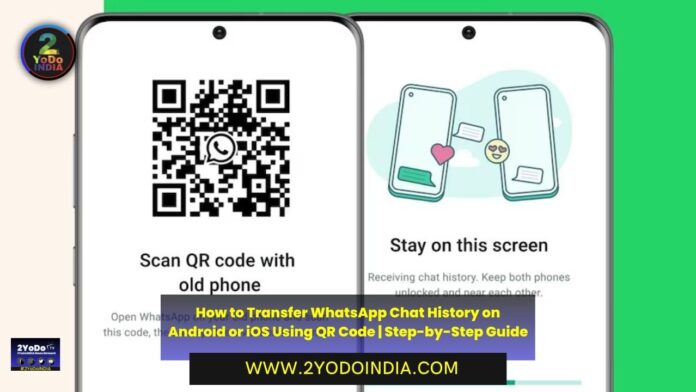Meta made it easier for WhatsApp users to transfer their chat history from an old phone to new phone without the use of any backup or cloud services. WhatsApp now allows Android and iOS users to transfer their chat history with media attachments, between phone running on the same OS.
WhatsApp already had an option for transfer of chat history, it need either backing up the chat history on storage or uploading it to the cloud.
WhatsApp’s new chat transfer feature, using QR code, lets users transfer most chat information like messages, and media files including documents, links and videos.
So, users will not be able to transfer details on peer-to-peer payment messages and the call history.
To transfer the WhatsApp Chat History via QR code, the user needs to assure that both their phones have Android OS Lollipop 5.1, or Android 6 or above install on them.
The new phone shouldn’t be register on WhatsApp until the transfer process.
Both phones also need to have their WiFi enable and on the same network.
Same, for chat transfer on iOS, both old and new iPhone variants should have WhatsApp for iOS version 2.23.9.77 or above install.
WhatsApp is working on a convenient chat list filter feature
— 2YoDoINDIA News Network (@2yodoindia) July 9, 2023
for more news visit https://t.co/98KV4yIruC#2YoDoINDIA #WhatsApp #WhatsAppBeta #WhatsAppFeatures #WhatsAppUpdate pic.twitter.com/NZz5fUGG9S
How to Transfer WhatsApp Chat History on Android Phone?
Follow These Steps :
- Open WhatsApp on old phone.
- Go to More Options.
- Then find Settings.
- Then go to Chats.
- Tap to Transfer chats.
- Lastly click Start.
- On the new handset, install and register on WhatsApp using the same number.
- Select Start on Transfer chat history from old phone.
- Allow the permissions and a QR code will appear.
- Scan this code using your old device.
- When the permission for connecting phone is granted, the process will begin.
- As the import is finish.
- Tap Done.
How to Transfer WhatsApp Chat History on iOS device?
Follow These Steps :
- Open WhatsApp on old iPhone.
- Go to Settings.
- Then find Chats.
- Then go to Transfer Chats to iPhone.
- Now click Start.
- On the new phone, install WhatsApp and register using your phone number.
- Now select Continue on Transfer chat history to iPhone.
- Using camera on old phone, scan the QR code shown on your new device.
- When the transfer completes.
- Setup your profile on the new device.