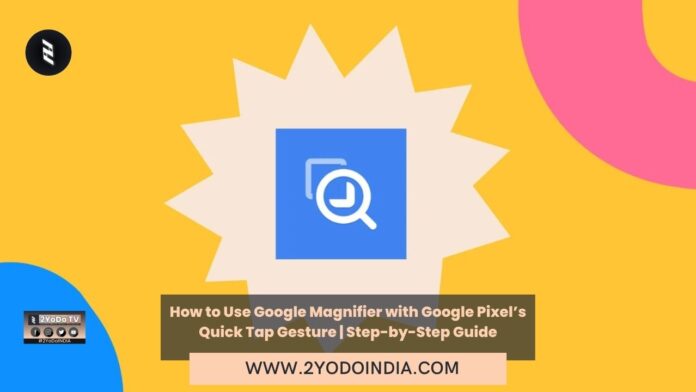As new Google Magnifier app is not available for old Pixels devices. Google Magnifier is a utility app that magnifies the object or text from a distance. It can be quite usefull while looking at airport signs, or peeking into a restaurant menu.
The Google Magnifier is compatible with Pixel 5 and newer phones and tablets.
Google introduce the Google Pixel 8 and Google Pixel 8 Pro with all-new hardware and some great software features that harness the AI capability to offer an overall immersive experience.
The Google magnifier app also uses AI to capture detail zoom photos and offers to copy the text or listen to it.
Users can zoom in on the desired text, photo, or sign using the shutter key.
Google Magnifier even allows one to control the flashlight intensity if you’re looking for something in a low-light environment.
There are different zoom levels for comfortable reading, and the app doesn’t populate the storage by saving images.
But, there’s an option to store it or share it.
Google Magnifier app features a “Reset Zoom” button at the bottom and even offers color filters for live previewing the image.
Users can access more settings by hitting the settings toggle on the bottom left side icon.
The settings overlay offers the ability to Invert, Grayscale, Yellow on black, Blue on yellow, White on blue, and Red on black.
There’s also an option to adjust the Contrast and Brightness of the image.
Google Magnifier app does have Google Lens support that lets to analyze the image, copy text from it, or convert text-to-speech.
Google Magnifier app is available via the Google Play store.
How to Use Google Magnifier with Google Pixel’s Quick Tap Gesture?
Google suggests assigning a gesture to the Google Magnifier App.
Follow These Steps :
- Go to the phone’s Settings app.
- Now go to System
- Then Gestures
- And Quick Tap.
- Enable Quick Tap gesture.
- Choose Open App.
- Then Tap Settings
- Lastly Select Magnifier App.
- Now, Double tap the phone back will open the Magnifier app.