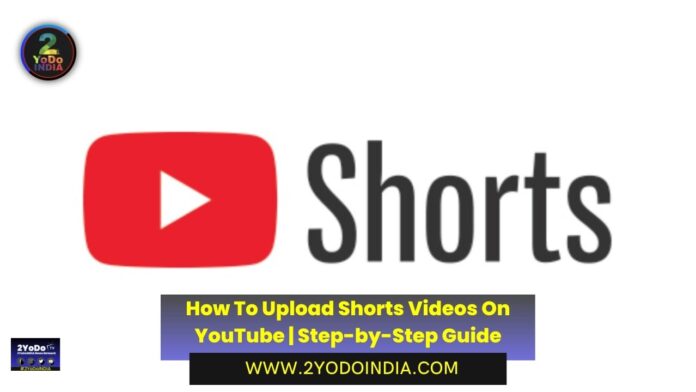YouTube Shorts have become extremely popular. The YouTube Shorts videos end up up from 15 seconds to 60 seconds which makes it interesting to watch. The dimensions of the short videos should be square or vertical.
The content creators engage in creating YouTube Shorts end up having high watch time on their YouTube channels.
As of now, people prefer to watch YouTube shorts in place of 10 to 15-minute YouTube videos until they are of their preference.
It is a way of connecting with new audiences all over the world and increasing engagement on your channel.
How to Upload YouTube Shorts Video from a Desktop or PC?
Follow These Steps :
- Log in to your YouTube account on your desktop.
- There is a video camera button in the top right corner, select Create option.
- You will get two options, ‘Upload Video’ and ‘Go Live’.
- Select the Upload Video option.
- You will receive an Upload video screen.
- Again click on Upload Video.
- You can now upload the video by selecting the file or by dragging the video file you wish to upload.
When the video is uploaded, the video editing screen will be display then you need to fill out the following details to publish your video.
- Title of the short video with the description.
- The thumbnail of the shorts video
- On the video element screen, select the type of your audience.
- The next screen is the Checks screen which will help the creator to know whether their video has a copyright or not.
- The next screen will be the Visibility screen where you will choose the audience to whom you want your video to be visible, Private videos, Public, and Unlisted Videos.
After filling in all the details, click on the Publish button to publish your video and make it visible to your audience.
You can also schedule your video if you don’t want to publish it immediately.
How to Upload YouTube Shorts Video from a SmartPhone?
Steps For uploading a pre-made video on YouTube.
Follow These Steps :
- Open the YouTube app on your mobile.
- Click on the plus (+) sign at the bottom of your page.
- A list will appear then Click on the Upload A Video option.
- Select the video you want to upload.
- You can add the texts and music to your video from the music and text options at the bottom left corner of your page.
- Click on the Next option in the top right corner of your video.
- On the next page, add the title of the video along with the description of your video.
- Set the visibility of the video, Public, Private, or Unlisted Videos.
- Click on the Upload button and your video will be uploaded.
Steps For uploading a recorded video on YouTube.
- Open the YouTube app.
- Click on the plus (+) button at the bottom of the page.
- Select the Create A Video option.
- A screen with options such as filter, effects, background, camera, and a switch will be available.
- Explore the tools and refine your video before you start recording your video.
- Press the Record button to record your video and make sure to keep the video in portrait mode.
- Click on the tick option when you complete recording your video.
- After recording, you can edit your video and add music and text to your video.
- After adding a caption and title to your video, click on the Next button.
- Select the visibility of your video.
- Click on the Upload button.